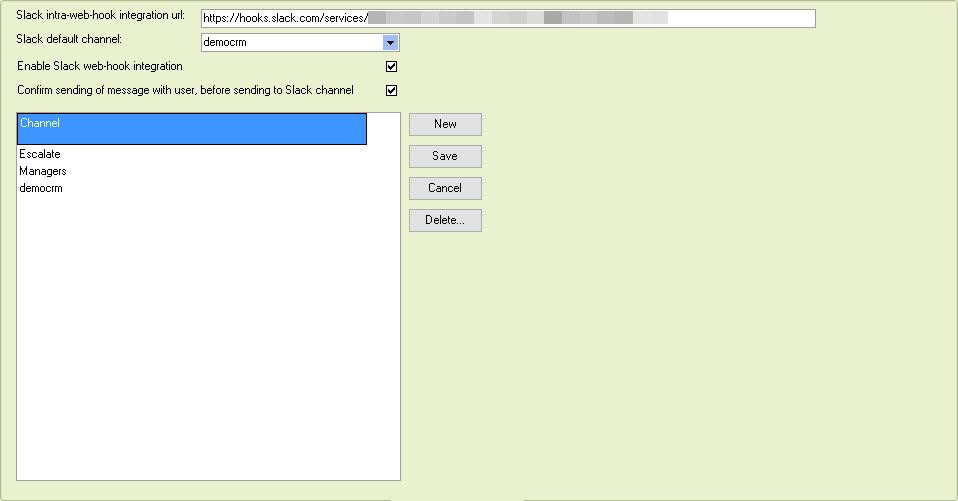This screen holds global options that can be set for all users within CRM; as functionality increases that may affect existing installations and bespoke development of CRM for individual customers, the settings available may change.
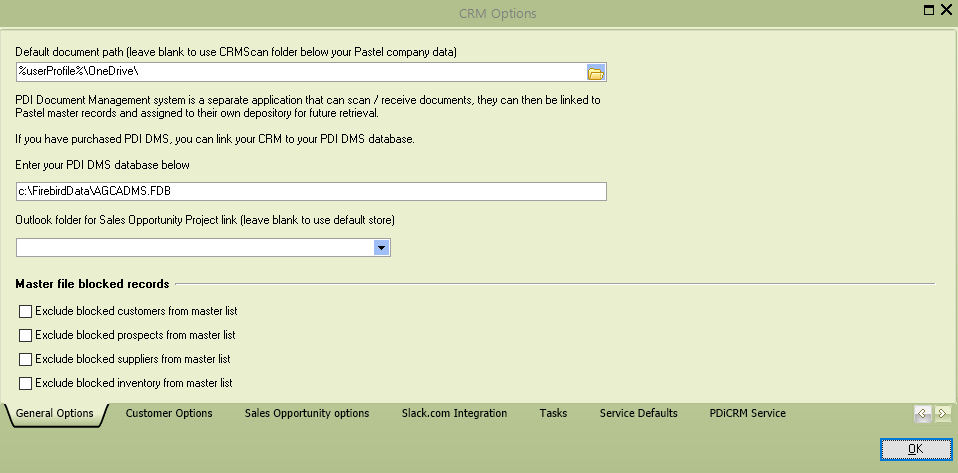
General Options
Default Document Path |
When adding documents to master records, this path will be used. System environmental variables can be used, such as %UserProfile%. This can be used when a link to a cloud source has been added to Windows. Using this option will mean that all documents can be loaded and viewed from that cloud source. |
|---|---|
PDi DMS Link |
If PDi DMS (Document Management system) has been purchased, then enter the path to your DMS database. Documents link to customers, suppliers or inventory will then be available within CRM |
Outlook folder for projects |
Sales opportunities can link messages from an Outlook store. A project folder is created in the message store, and then sub-folders are created for each sales opportunity. Emails relating to the sales opportunity can then be added to the folder. If using a global message store, then select from the list of available stores or leave blank to use your default Outlook profile
|
Master file blocked records |
When PDi CRM is started, it loads all customers, suppliers, prospects and inventory items into the sidebar. Use this option to exclude master records that are flagged as blocked. They can still be accessed via the PDi CRM finder, but they will not appear in the sidebar lists. |
Customer Options
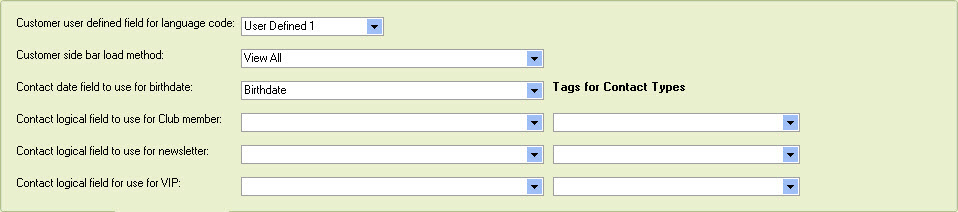
Customer user defined field for language |
PDi CRM documents and statements can be generated using a language layout; select the customer user-defined field within Sage50c Pastel that will hold the language codes. |
|---|---|
Customer sidebar load method |
Select which customers should be loaded
Use the user setup method View All Limit based on user access settings View only those linked to the user’s sales code |
Contact date field to use for birthdate |
Select the PDi CRM user define date field that will contain the contact’s birth date. This can then use within reports and other data extraction methods. |
Field for club members |
The general sales import routine can flag which customers user-defined field or tag to use to indicate Club members
|
Field for newsletter |
The general sales import routine can flag which customer user-defined field or tag to indicate newsletter. |
Field for VIP |
The general sales import routine can flag which customer user-defined field or tag to use to include VIP status |
Sales Opportunity Options
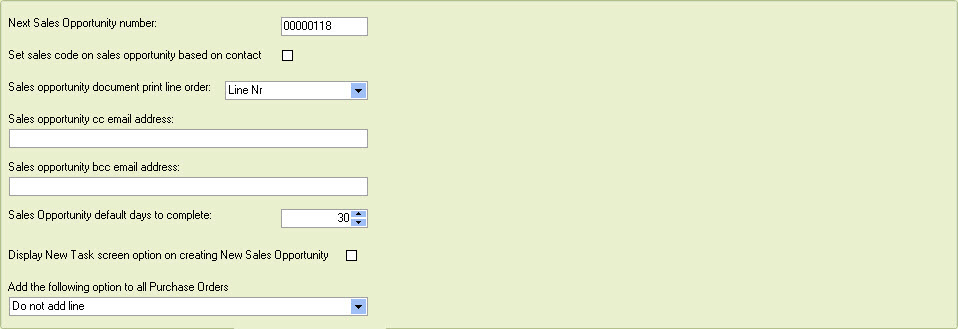
Next Sales Opportunity Number |
Set the following sales opportunity number when creating and assigning a reference to the sales opportunity. The following sales opportunity number can also be set via the Setup|Sales Opportunity menu. The two options are the same; the check box for sales codes just looked alone. |
|---|---|
Set sales code on sales opportunity based on contact |
By default, when a new sales opportunity is created, the sales code is left blank and can be assigned independently of the sales code assigned to the contact. Tick this box to have the system set the sales code on the sales opportunity header based on the sales code assigned to the customer contact. |
Sales opportunity document print line order |
Suppose you wish to specify a different order for the item lines to appear on the sales opportunity documents, use this drop-down to set. The available settings are Line nr, Your Line Ref, Product Code, Line Type & Product. |
Sales opportunity cc email address |
Enter the email address that will receive carbon copies of the email PDF document of the sales opportunity |
Sales opportunity bcc email address |
Enter the email address that will receive the blind copy of the email PDF document of the sales opportunity |
Sales opportunity default days to complete |
Enter the default days to complete for the date within the sales opportunity |
Display new Task screen on creating new sales opportunities |
When a new sales opportunity is created, and this option is ticked, a new Task screen will be displayed |
Add the following option to all purchase orders |
When generating a purchase order from a sales opportunity, we can include the customer/client name as remark links by selecting Add Customer/Client Name as Remark Line. |
Slack.Com Integration
Slack web hook |
Enter the web-hook link that has been created within your Slack.com website |
|---|---|
Slack default channel |
Enter the default channel that will receive the slack messages |
Enable Slack integration |
Tick to allow slack integration with CRM |
Confirm sending with user |
This will force the user to confirm that a message will be sent to the Slack channel. If not ticked and a slack channel is linked to a task, then it will go automatically. |
Channels |
Enter the channels that have been created within Slack, and that can receive messages from PDi CRM. This list is also used to select the default channel. |
Tasks

F4 Timestamp position |
The F4 button within the Task screen can be used to add a timestamp this option indicates where that timestamp should be placed Add to bottom of notes or Add to the top of notes |
|---|---|
Outlook deferred email days |
An Outlook calendar entry can be created from a task, and an appointment email can be sent x number of days before the appointment. Enter the number of days before the appointment |
Outlook deferred email in minutes |
The deferred email connection message can include the number of meetings to remind before the connection is required |
Service Defaults
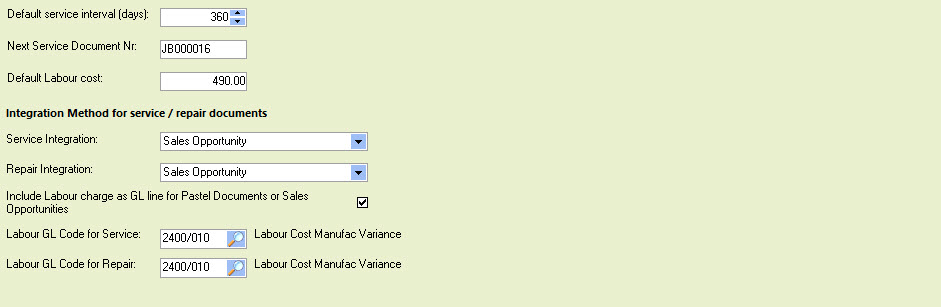
Default service interval |
Following service dates can be set based on the default days entered here. |
|---|---|
Next Service Document |
The next document number that will be used |
Default Labour Costs |
Service documents can use a labour cost proportioned across the items issued to the service |
Service Integration |
Select how the service records will be integrated - either create documents in Pastel, Sales Opportunities or Inventory Journals |
Repair Integration |
Select how the repair records will be integrated - either create documents in Pastel, Sales Opportunities or Inventory Journals |
Include Labour charge |
If ticked then labour cost assigned to the service document will be posted as a GL code line, if the integration method is Sales Order, Sales Invoice or Sales Opportunity. |
Labour GL Code - Service |
Enter the GL code to use if service integration is to a document |
Labour GL Code - Repair |
Enter the GL code to use if repair integration is to a document |
PDi CRM Service
PDi CRM comes with a service module installed on a single machine (Server). This can run certain functions automatically and stop a user from using excessive resources.
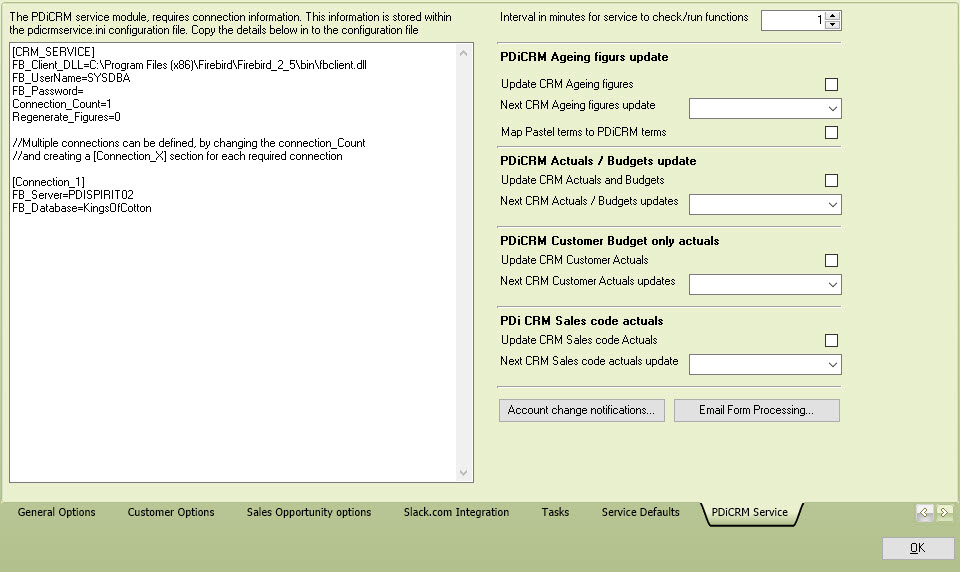
Update CRM Ageing Figures - tick to force the service to run this function
Next Update - Indicates the following date and time to run.
PDiCRM Service configuration file |
The service uses a configuration file to indicate the firebird settings and passwords (use the crmsvcencrypt.exe utility to create the encrypted password). Multiple connections can be created by setting the Connection_cout and [Connection_n] server and database information. |
|---|---|
Interval in minutes |
Enter the number in minutes that the service should check if functions should be run
|
PDi CRM Ageing |
The PDi CRM ageing utility will retrieve Open Item information directly from Pastel; use this option to retrieve new Open Item transactions daily
Map Pastel terms to CRM - Indicate if Pastel terms should be mapped to new PDi CRM Terms.
|
PDi CRM Actuals / Budgets |
To generate accurate budget figures, PDi CRM must retrieve and update actuals; this will force the process to run and ensure that users don't waste time manually running it. |
PDi CRM Customer Budget |
To generate accurate budget figures, PDi CRM must retrieve and update actuals; this will force the process to run and ensure that users don't waste time manually running it. |
PDi CRM Sales Code |
To generate accurate budget figures, PDi CRM must retrieve and update actuals; this will force the process to run and ensure that users don't waste time manually running it. |
Account change notification - the service can send emails when specific account information changes; use this screen to indicate which accounts should be monitored and where emails should go.

Type |
Select the type of account to monitor Customer, Supplier, General Ledger, Inventory Code or Sales Code
|
|---|---|
Code |
Enter the code link to the type selected
|
Store |
If this is an inventory item then select the store to link to |
Details |
The code description will be display here |
Check Type |
Value has changed - The value has changed since the last time the process was run. Value <= - The value is less than or equal to the amount entered Value >= - The value is greater than or equal to the amount entered <= Change (+/-) - The value has changed by the amount less than or equal >= Change (+/-) - The value has changed by more than the amount entered % Change (+/-) - The amount has changed by the percentage value entered |
Check Value |
If a value is being checked against then enter the amount |
Check for Product last Cost |
This is used to check if checking an inventory item’s last cost |
Check Value (2) |
The amount to check if checking on the inventory cost last change |
Email Form Processing - PDiCRM service can process email subscription forms; so that customer and prospects can be created from the supplied information.
WooCommerce Link
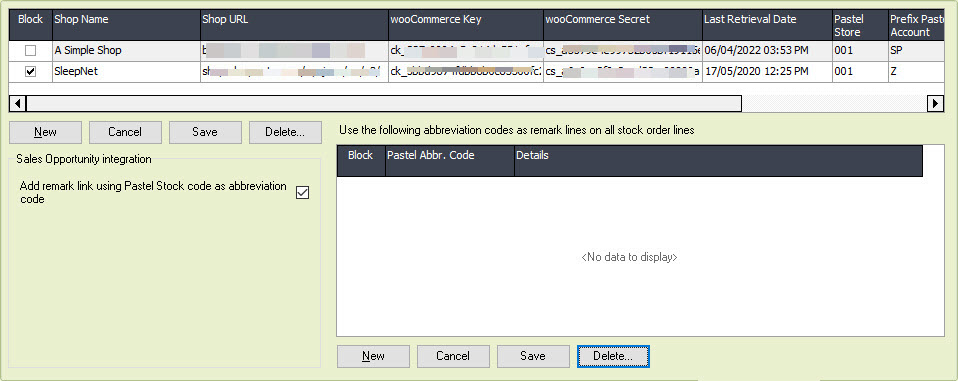
WooCommerce Shop |
Enter the shop details to be linked; this includes the Shop URL, the WooCommerce consumer key, and the WooCommerce secret key generated within the WooCommerce/Word Press website.
Pastel Store - Enter the store code that product shipments will come from Prefix Pastel Account - Enter the prefix when creating new customer accounts. This can be used to indicate that the orders are coming on-line |
|---|---|
Add Remark Link |
If you have abbreviation code that is the same as the Sage50c Inventory code, then tick this box to have the remark link populated when a sales opportunity line is created |
Abbr. Code and Remark Lines |
Abbreviation codes can automatically add more than one remark line to the sales opportunity. Enter then abbreviation codes using the code available from the finder. |
SharePoint

PDi CRM can add documents from a single Share point site, enter the details on this screen
SharePoint domain |
Enter the domain of your SharePoint install |
|---|---|
SharePoint Site name |
Enter the site name for your SharePoint install
|
SharePoint Document Folder |
Enter the folder name to add/link documents from |