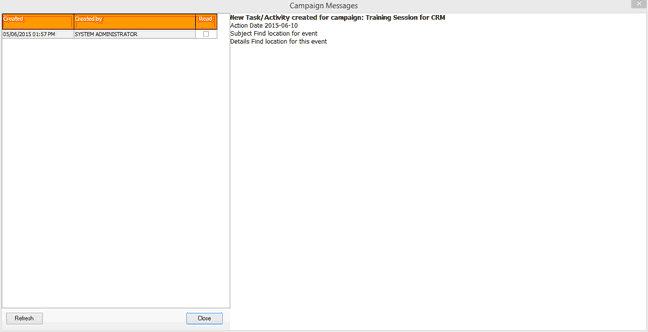The campaign desktop is the main work area for the user to work on calls, activities, follow-ups etc.
The campaign desktop comprises several panels; the panels can be moved, resized, minimised or close as the user requires. The panels’ status, size, and position will all be saved for each user.
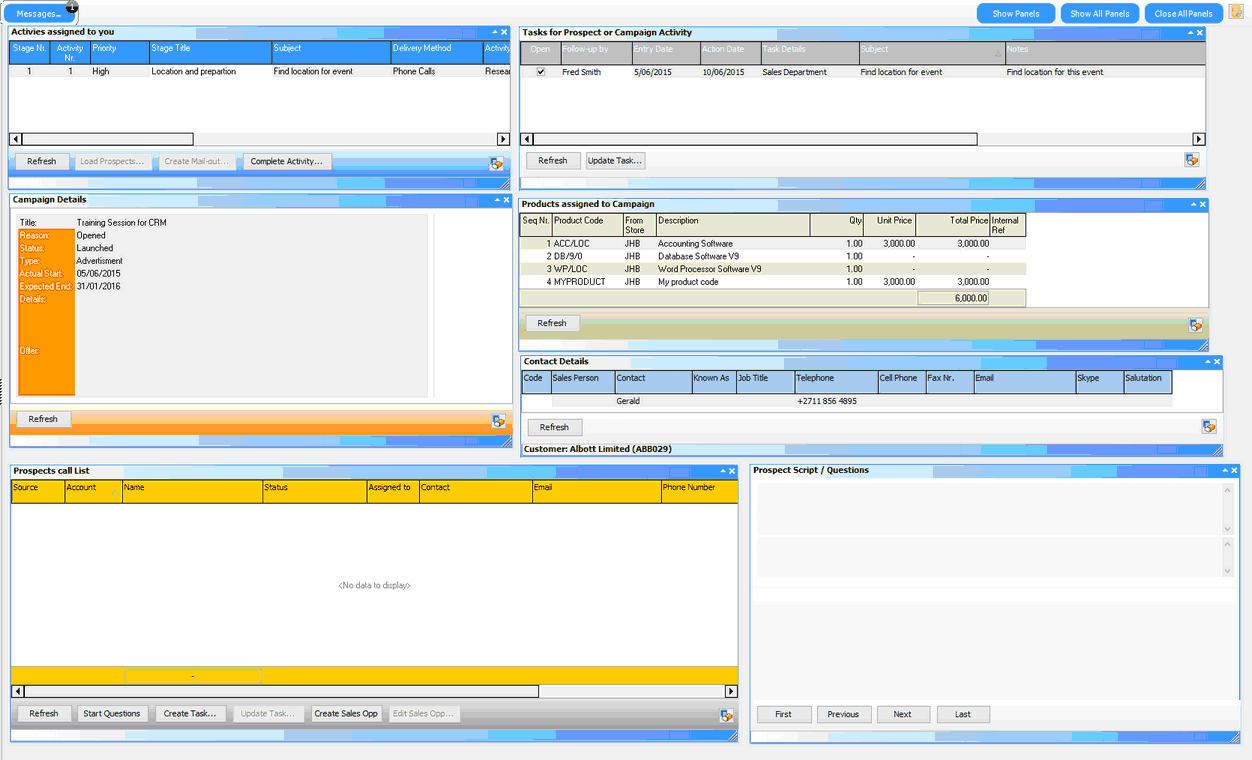
The Campaign desktop is made up of the following panels (the order may be different if you have accessed the desktop for the first time or the user has repositioned their panels)
Activities assigned to you: This includes all activities for all campaigns that have been assigned to you that have not been completed. Activities are sequential, so you must complete your activity before starting the next one.
Tasks for prospect or campaign activity: This is a list of tasks that have been assigned to the campaign or the selected prospect. This lets the user see what else is going on (or has gone on); these tasks are also available via the standard CRM task views.
Campaign details: The basic campaign header information for the selected activity.
Products assigned to Campaign: This is a list of the products/services that have been assigned to the campaign to be sold.
Contact Details: The contact details for the selected prospect
Prospects Call list: This is the list of prospects assigned to the campaign (if done); only prospects assigned to the user (or not assigned to anyone) will be displayed.
Prospect Script/Question: This will display the questions/scripts to go through when the customer is called.
Show Panels - Will display a popup menu allowing you to select which panels to display.
Show All Panels – We will display all panels.
Close All Panels - will close all panels so that the desktop is empty
Messages - This will display the messages; the indicator will display the number of messages that have not been read