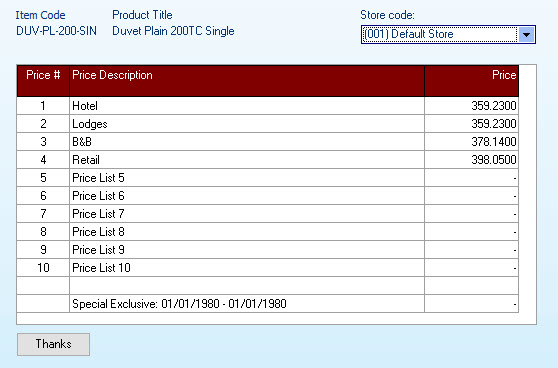The product charge lines allow you to capture item codes, GL codes and remark lines used to build up your sales opportunity.
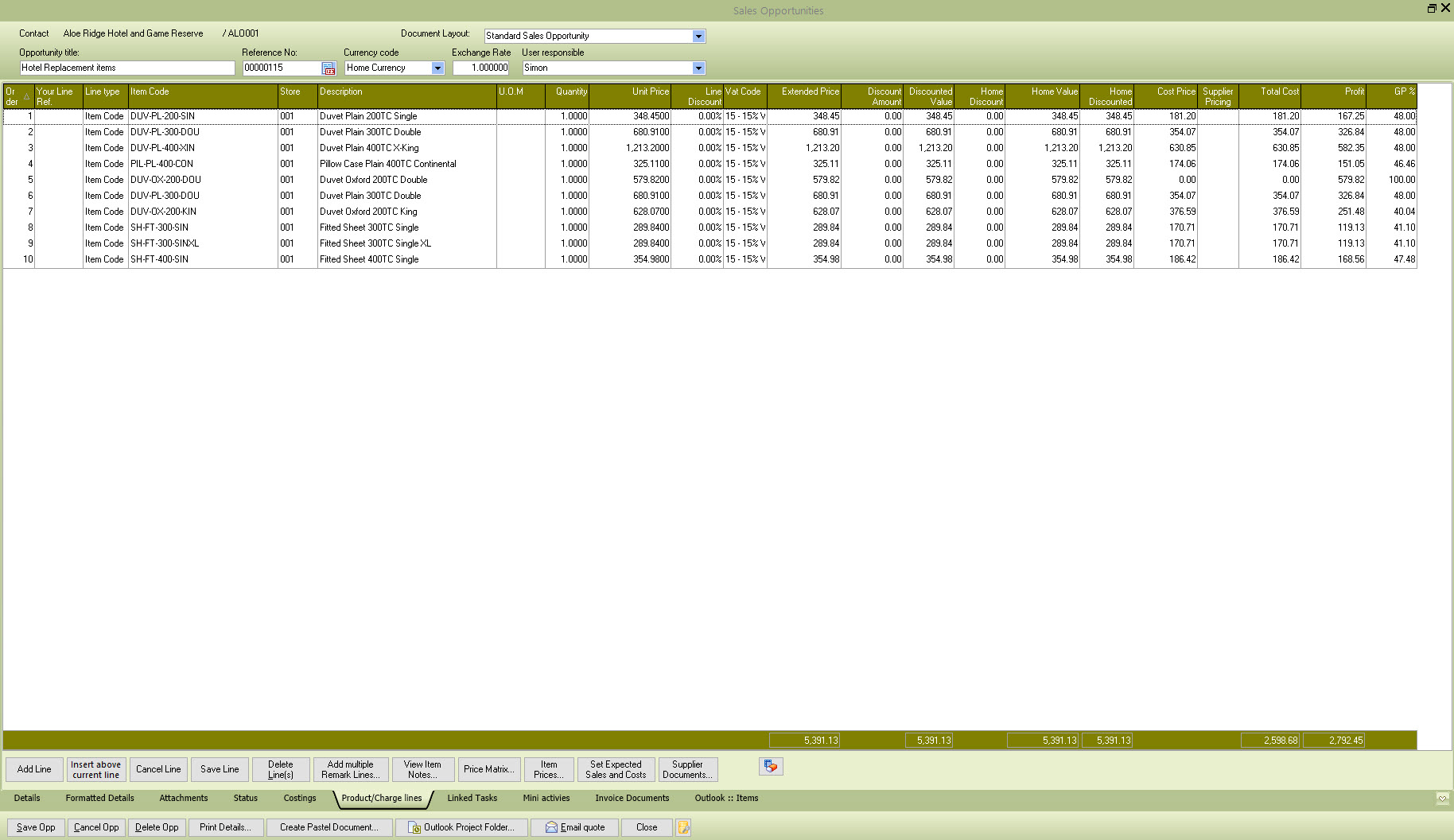
Line No: The value of this field is calculated based on the number of previously captured lines, can be overtyped if a change to the line order is required
Item Type: This can be one of 3 types Item Code, GL and remark. If the Item code is selected, you can use the CRM finder to display available product codes. If the GL code is selected, you can use a financial charge for the bill line. The Remark option allows you to enter a remark/description only line. This type of functionality is similar to the Pastel document line creation.
Several settings related to the functionality of PDi CRM are stored in the PDICRM.INI configuration, which is located in the systems user folder (see the About screen to locate your user folder, as it will depend on the version of your Windows operating system).
One of the settings within the configuration file determines whether the product lines should be validated. If this is turned off, you can enter a product code that doesn't exist within Pastel. Add the following key value to the Main_Desktop section of the configuration file.
[Main_Desktop]
Validate_Product=1
The above will ensure that only valid products, i.e. products within Pastel Partner, are entered; using the following value will turn this off, and any product code can be captured.
[Main_Desktop]
Validate_Product=0
NB: When changing the configuration file, please ensure that you have closed the PDi CRM application. Otherwise, your settings may be overwritten when the application closes.
Item Code: Enter the item code or GL code, or use the finder to select a valid code.
Enter a valid store code or use the finder to select a store code. If you are not using the store module of Pastel Partner, then this will be store code 001.
Description: Enter the description or remark line for the charge line.
U.O.M: Enter the unit of measure for the charge line; this will default from the item code if a Pastel Partner item code has been entered.
Quantity: Enter the quantity you quote for this product line and sales opportunity.
Unit Price: Enter the unit price of the item / GL code quoted for this product line.
Vat Code: Enter or select the TAX code applicable to this line; it will be defaulted by the product code entered or the customer’s tax processing rules.
Extended Price: This is a calculated value based on the Quantity multiplied by the Unit Price.
Home Value: This is calculated based on the extended price, and the exchange rate entered.
Cost Price: This will default to the current average cost for the selected product (if applicable); the value can be altered if required.
Total Cost: This is a calculated field based on the quantity multiplied by the cost price.
Profit and GP%: These are calculated based on the total cost and the extended price of the product line.
Invoiced: If this line has been invoiced, the box will be ticked; the sales opportunity process allows multiple invoices to be created from selected document lines.
If you have multiple remark lines to capture, then use the [Add multiple remark lines...] button to display a screen similar to the following:
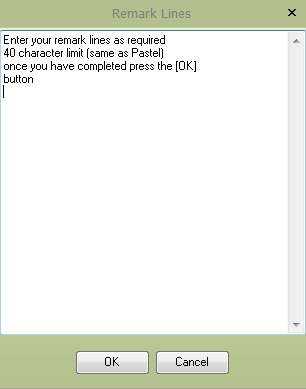
Enter the required remark lines (limited to 40 characters per line, the same as Pastel Partner) and once you have completed, press the OK button to add these to your sales opportunity. Pressing the [Cancel] button will abort the process, and no remark lines will be added.
The [Set Expected Sales and Costs] button will update the sales and cost figures on the main details tab with the values from the current product charge lines. The figures will be updated when you save or return to the main details; this button can be used if you need the information updated sooner.
View Item Notes: Displays the PDi CRM additional notes for the selected item code.
Price Matrix: If the line should be linked to a price matrix type, allowing for multiple unit prices to be captured, then press this button
Item Prices: Displays all the Sage50c Pastel item pricing for the selected store |
|
Set Expected Sales and costs: This will reset the unit pricing and costs back to the expected values, based on customer pricing and default price level.
Supplier Documents: Displays the purchase document generation function. See the supplier document for more information.