This function will import or export contact details from the Outlook contacts folder. Depending on your operating system, CRM may need to be run with raised privileges to gain access to the Outlook OLE Server.
This screen allows the definition of how CRM should integrate with Outlook and the fields.
Default Contact folder: The process will create new contact folders for CRM Accounts, CRM prospects and CRM Suppliers; if you do not want this to happen, remove the tick box and select the Outlook contacts folder from the available list.
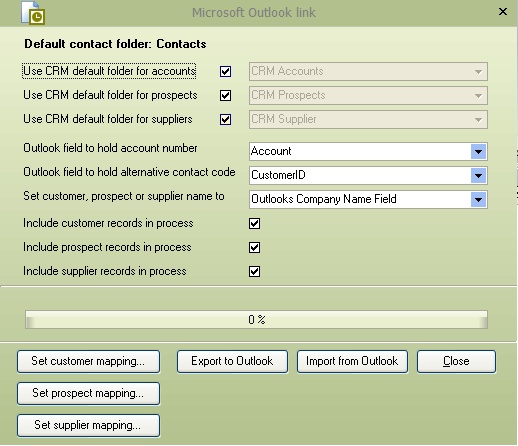
Outlook field to account number: Select the field where you wish to place the CRM account code within Outlook. The default is Account, but you can set it to one: Billing Information, Customer ID, Email Address, Department, Profession, Organization ID Number.
Outlook field to hold alternative contact code: Each contact within CRM has a unique 3-digit code. Select the outlook field that will hold this information, the default is Customer ID, but you can set it to one of the following:
Account, Billing Information, Email Address, Department, Profession, Organization ID Number.
Set Customer, prospect, or supplier name to Select the field that will hold the account name within Outlook; by default, this will be the Outlooks Company Name field but can be set to one of the following: Outlooks File.
Select which record types you wish to transfer between CRM and Outlook and then press the Export to or import from, depending on the requirements.
Mappings
These screens allow for mapping where the information will be retrieved from and set for each contact type, customer, prospect, and supplier.
The literal texts on the left are the fields within Outlook; for each, you can indicate where you wish to save this information within CRM.
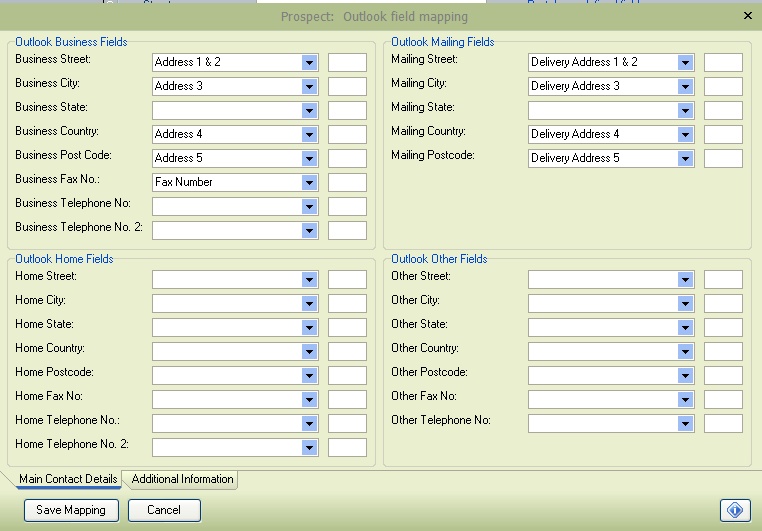
In the example above, the Business Street address from Outlook will be saved to Address lines 1 & 2 within CRM, and the Business City will be saved to Address 3. The Mailing Street will be saved to the delivery address 1 & 2 for the contact details.
The box to the side of each field indicates which alternative contact address you would like the Outlook details saved to. For example, you may want to keep all contact details from outlook by going to a unique alternative code of OUT
The additional fields allow for mapping fields within CRM and Outlook, such as company name, file as, contact etc...
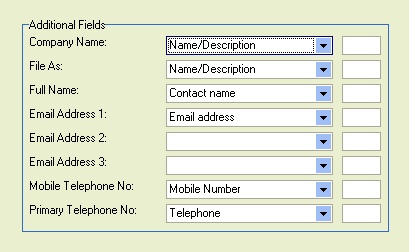
The mappings are a two-way mapping, records going from CRM to Outlook and records coming from Outlook into CRM.