When the PDiCRM service locates emails with the matching subject assigned to one of the form submission definitions, it will populate the email message table. This grid will display all emails waiting to be used to create customers or prospects.
Select the type of records to create, either customers or prospects and press the Load Messages button. The grid will load with all the records that have not been processed.
An individual record can be selected to "Process", or multiple records can be selected, and the [Turn "Process" on] or [Turn "Process" off] buttons are used to block select.
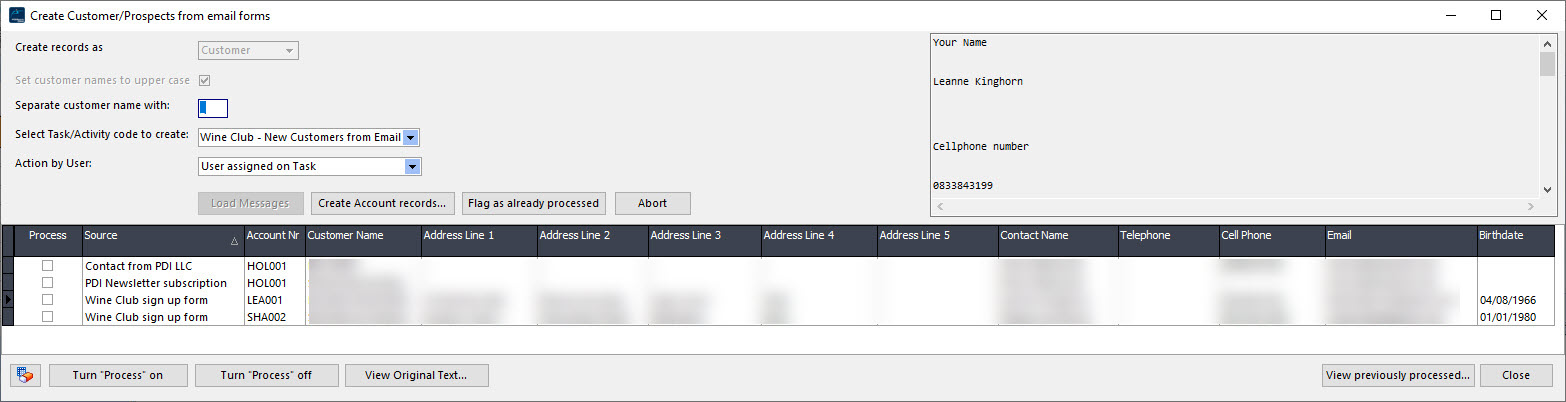
Set customer name to upper case |
if ticked this will covert the customer name to upper case when the messages are loaded. |
|---|---|
Separate customer name with |
if for some reason you need the customer name separated with a particular character rather than a space, enter the character here. |
Select task/activity code to create |
if a task is required to be created for the user, then select the task code from the drop-down tree. To stop a task from being processed, delete the task text by pressing the [Del] key. This task can be used to follow up on the processed email form. |
Action by user |
Select the user that the task will be assigned to |
Create account records |
this function will create the customer or prospect records, assigning the mapped fields to the master and primary contact record. If an error occurs during the process, all records will be rolled back, and the reason message will be displayed. |
Flag as already processed |
this function will flag the selected records as processed and skip the creation process. |
this function will display messages already processed between a given date range. |
|
View original text |
the original email body (in plain text) will be stored in the email forms table; this button will display that original text. |