This is displayed when this function is selected; this tab allows the initial information to be captured for the new sales opportunity.
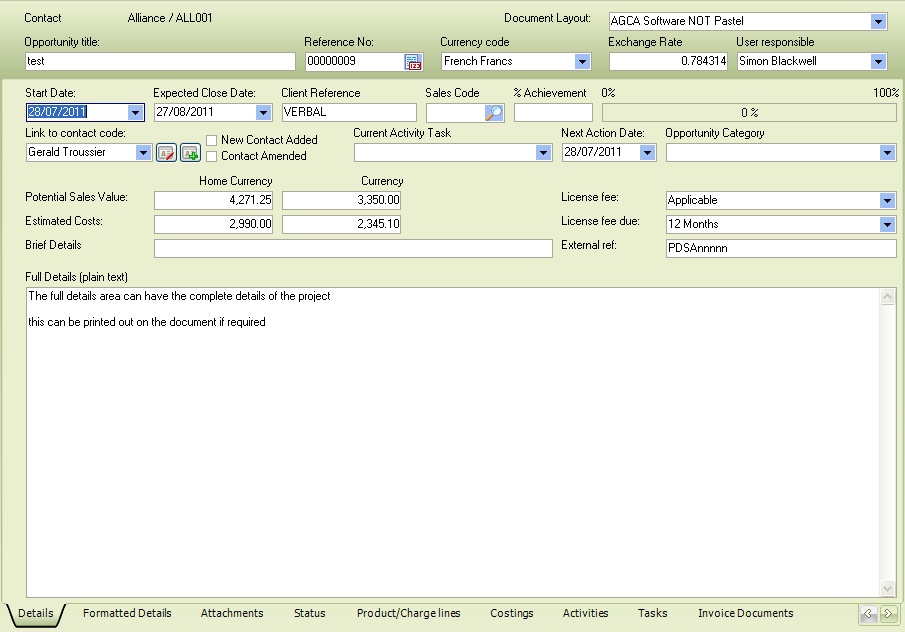
Document layout: Select the layout you wish to run when the details are printed. As many document layouts can be defined, you can create different layouts based on the different sales types that may be performed. See Document layout setup.
Opportunity Title: this field allows a title to be captured relevant to the sales opportunity. This title will display in the grids and give a quick reference to the contents of the sales opportunity.
Reference No: Enter or assign the following sales opportunity reference number using the quick button.
Currency code: Select the currency code in which this document will be quoted; it will default to the customer’s currency.
Exchange rate: Enter the exchange rate for the currency code selected; if home currency, 1.00 will be displayed.
User responsible: Select the user responsible for this sales opportunity; this is used in some sales opportunity reports, such as forecasts by the employee.
Start Date: Enter the date this sales opportunity is starting. Usually, this is the date the sales opportunity is created.
Expected Close Date: Enter the date that the sales opportunity is expected to be completed/closed.
Client Reference: Enter the customer’s reference number; this may be the customer's order number.
Sales Code: Enter the sales code to attach to this opportunity. Sales code must exist within Pastel.
% Achievement: Enter the percentage of how likely this sales opportunity will turn into an order. This is used to track your win percentage and rate of conversion. You can use the sliding bar to adjust the percentage if required.
Link to contact: This allows the contact linked directly to this sales opportunity to be selected. The contact details can be edited, and a new contact added.
New contact Added & Contact Amended: These checkboxes are manual checks for your use if required.
Current activity task: This allows an activity/task type to be added to the sales opportunity. This is updated when a new task is created.
Next Action date: Set from the activity type or enter the date as required
Opportunity category: These types are definable as required and can be assigned to the sales opportunity as a one-off type or as a workflow type indicating the current stage/status of the sales opportunity
Potential sales values and Costs: Enter the sales value and costs for this sales opportunity; if you enter product lines, this will be updated automatically when you save the entry.
License fee: Select the license fee type (literal can be changed to your use) from the defined list created under the Setup>Sales Opportunity menu functions.
License fee due: Select the license fee due type (literal can be changed to your use) from the defined list created under the Setup>Sales Opportunity menu functions.
External Reference: Enter an external reference as required.
Full Details: Enter the full details for this sales opportunity; this can be detailed on the opportunity, notes on what the customer is looking for and their requirements.