When you select the sales opportunity option from the Process menu or the CRM sidebar, a desktop screen similar to the one below is displayed.
The desktop shows all In Progress sales opportunities (unless the status type to display has been changed), and the grid is customisable so you can arrange and size as required. For the selected sales opportunity tasks, you can add, edit, and delete the tasks as required. All the contact details for the selected customer will also be displayed, including the primary and additional contacts. The desktop also displays all the sales opportunities that have ever been created for the customer of the selected sales opportunity.
Use the Add, Edit, and Delete buttons to maintain the sales opportunities from the primary grid. Double click the required sales opportunity will display the full sales opportunity screen.
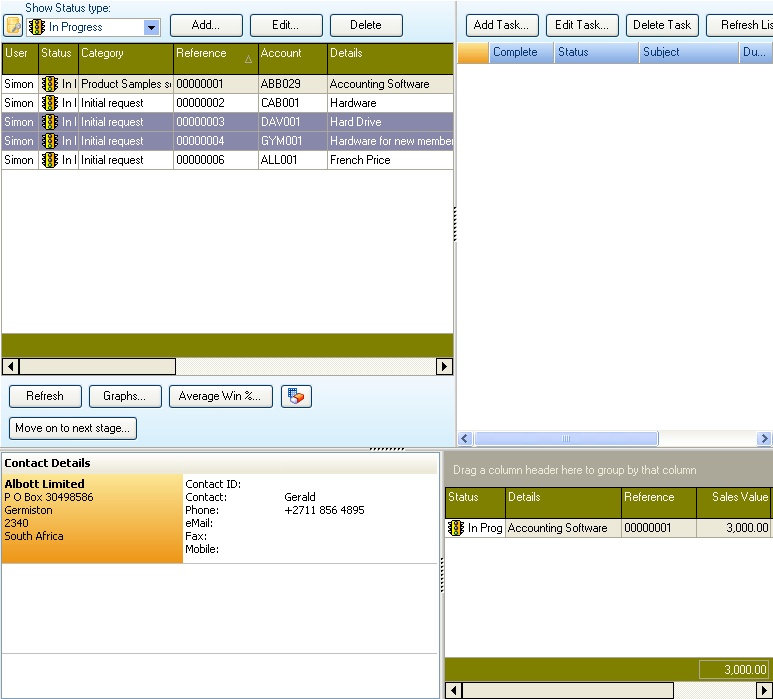
The Refresh button will refresh the grid, picking up any new sales opportunities that other users have captured.
Graphs - display some simple graphs based on pre-defined settings.
Average Win % - displays a graphical view of the average win percentage.
Move on to the next stage - if you are using the Sales opportunity category as a stage process, use this function to move the opportunity on to the next stage for In-progress sales opportunities.
Copy selected enables the user to copy the selected sales opportunity to a new sales opportunity record, giving a template type functionality.