The Activity / Task entry screen allows creating an Outlook Calendar Appointment using the message linked to the Activity / Task Code.
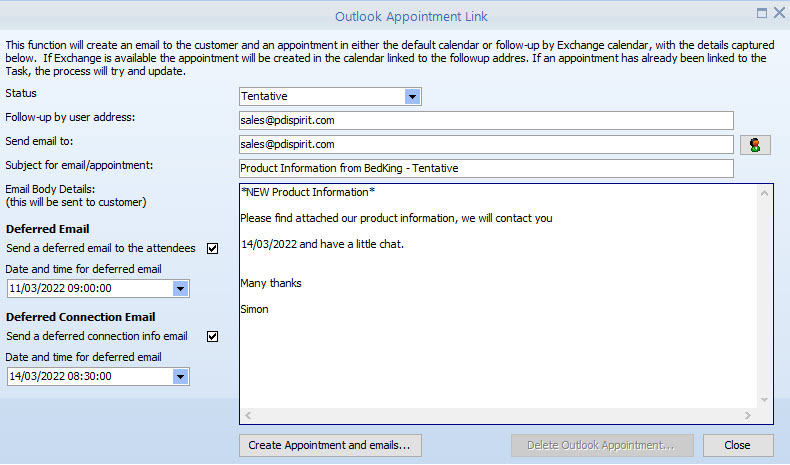
Status |
Select the Outlook appointment status Free, Tentative, Confirmed, Out of Office or Working else where |
|---|---|
Follow-up by user |
Enter the email address of the user that will be following up the appointment |
Send email to |
Enter the email address of the person/company receiving the appointment request |
Email body details |
The body will be set based on the activity/task, replacing all variables with the field values. |
Deferred Email |
Set to indicate that the deferred email will be sent and the date / time it should be set |
Deferred Connection Email |
Set to indicate if a deferred email with the connection settings should be sent and what time |
Create Appointment and emails |
Press to create the appointment in Outlook and create the deferred emails
|
Delete Outlook Appointment |
If an appointment has already been created, press this button to remove the appointment. The deferred emails must be deleted manually. |