Some functions with PDi CRM allow for sending emails, such as tasks / Activities, Sales Opportunities, and reports via PDF.
This setup screen allows the setup and definition of SMTP settings or your current MAPI application if not set.
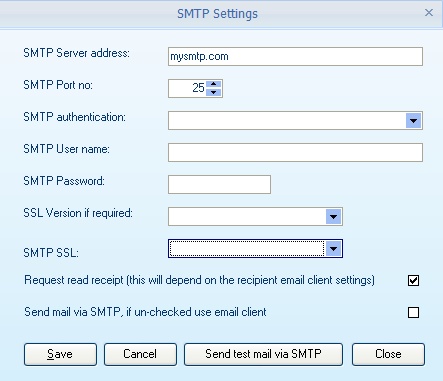
SMTP Server address: Enter the address of the SMTP server
SMTP Port no: Enter the port number that your SMTP server is expecting connections on
SMTP authentication: Select the type of authentication your SMTP server requires, including no authentication, username and password, and SASL authentication required.
SMTP user name: If your SMTP server requires authentication, then enter a valid user name
SMTP Password: Enter the password that matches the user's name entered above
SSL version if required: Select the SSL version required by your SMTP server if applicable.
SMTP SSL: Select the TLS type required if applicable
Request read receipt: If this is ticked, then the additional read-receipt header will be added when sending emails via SMTP. If the receiving email client doesn't know how to process read receipts, it will be ignored, and of course, the customer can ignore the request anyway.
Send mail via SMTP: If this is not checked, emails will go via your email client. Tick the box to switch to emails going via SMTP
To test your SMTP settings, press the Send test mail via SMTP. This will send a simple message to the email address entered so that you be sure that the settings are correct.