This function will allow you to create and update existing customer budgets
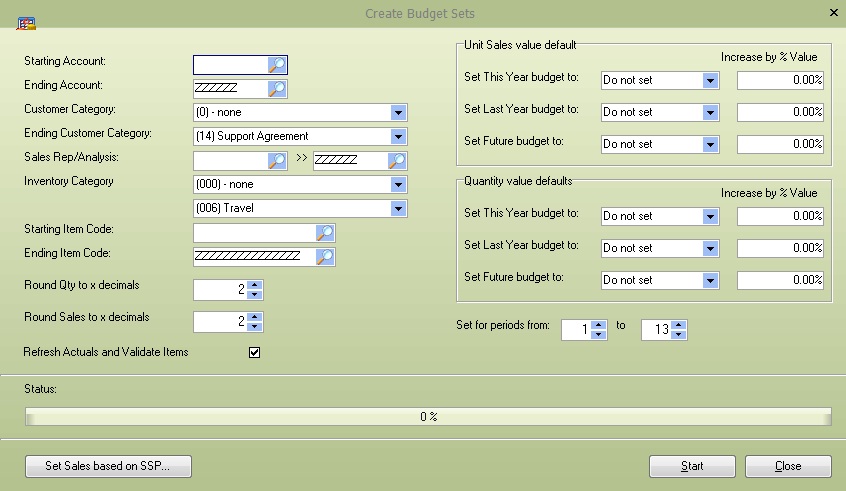
Account Range: Select the customer account range to limit the customer budget sets to work on
Customer Category Range: Select the customer category range to limit the customer budget sets to work on
Sales Analysis Range: Select the sales rep/analysis range to limit the customer budget sets to work on
Inventory Category Range: Select the inventory category range to limit the customer budget sets to work on
Item Code Range: Select the item code range to limit the customer budget sets to work on
Round Qty to x decimals: This can be a positive number to round to the number of decimal places or a negative number to round values to the nearest whole, tens, hundreds etc
Round Sales to x decimals: This can be a positive number to round to the number of decimal places, or a negative number to round values to the nearest whole, tens, hundreds etc
Refresh actuals and Validate Items: If this is ticked, the system will first refresh all actuals and enter empty budgets for any newly sold items. Refreshing actuals can take some time, and it is recommended that the CRMACTUALS.EXE application be used to schedule this process.
Unit Sales value defaults: This section allows the user to set how each sales value budget can be set; the This Year, Last Year and Future budget sets can be updated based on a previous budget set and increase (or decrease) by a given percentage.
Budgets can be set based on the following criteria.
Do Not Set: Skip setting this budget set
This Year Actuals
Last Year Actuals
This Year Budgets
Last Year Budgets
Future Year Budgets
Quantity value defaults: This section allows the user to show each quantity budget set can be updated. The settings are the same as with the Sales value defaults.
Set for periods: Select the period range that you wish to update budget sets for; you may wish to update the entire year or single months, quarters, set the periods as required
Set Sales based on SSP. This function will allow you to select specific item codes prices for each period and then update the sales in this year’s budget based on the budget quantities. The process will display a simple screen allowing you to capture product prices and then run the process to set the sales.
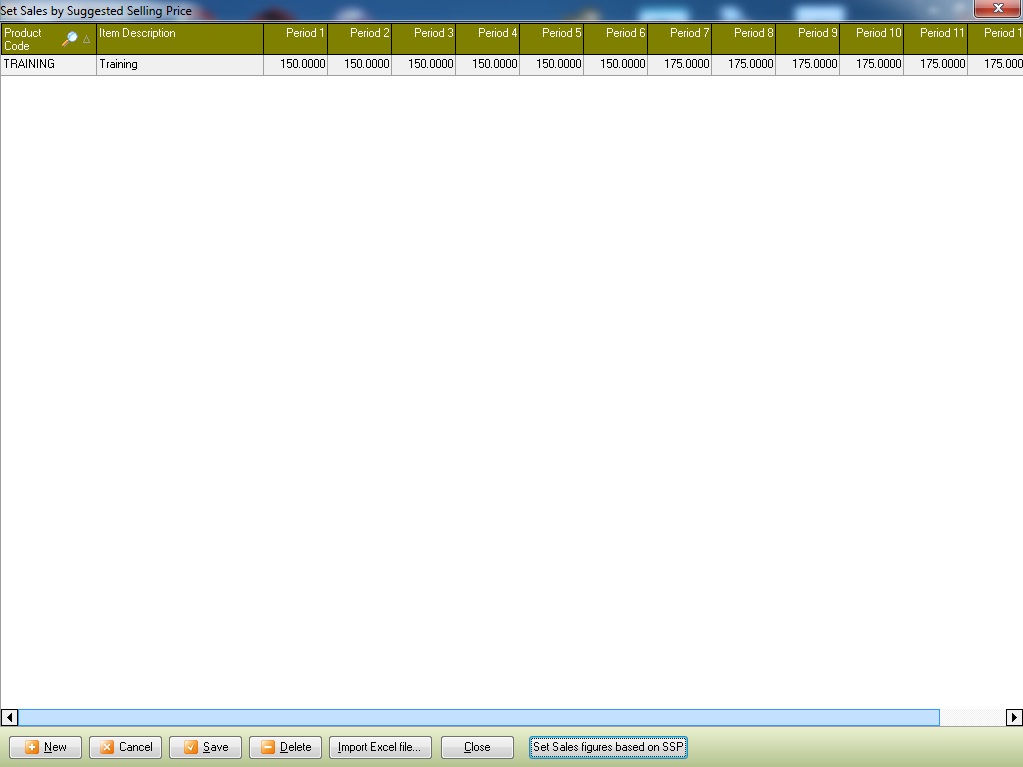
The grid can also be populated using the Import Excel File button from an Excel spreadsheet. The excel file should contain the item code in the first column and the prices for period 1 to period 13 in the subsequent columns.
Once the data has been captured as required, press the Set sales figures based on the SSP button to update this year’s sales budgets based on the budgeted quantity * the SSP for the period.