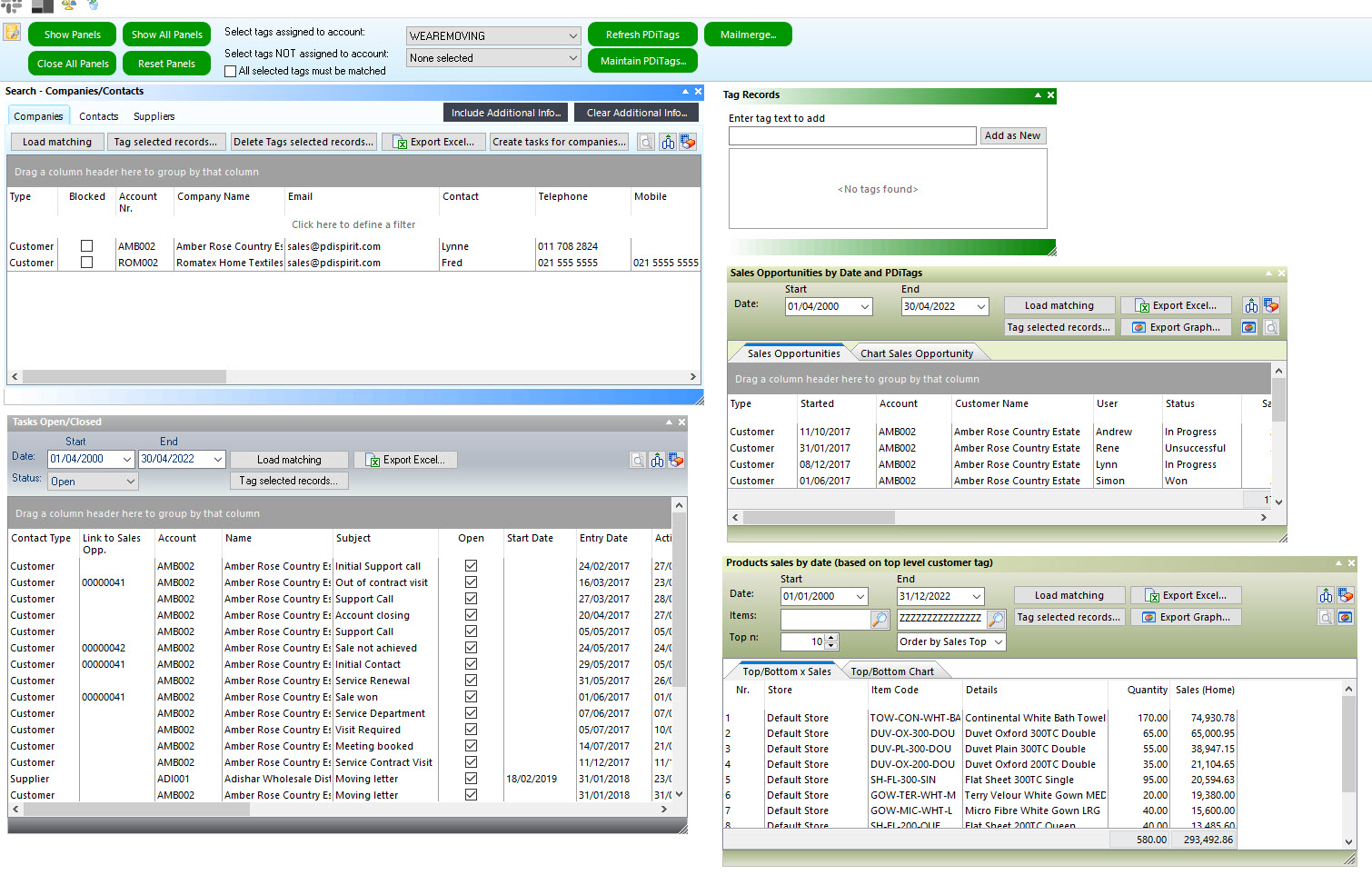PDi CRM allows customers, suppliers and prospects to be tagged with user-definable codes that can be used to retrieve information, tasks, sales opportunities, sales figures, and create specific mailing documents.
Use the Select tags assigned to the account option, ticking the tags to include, then each of the panels has a Load matching button that will load all customers based on the selected tags. We NOT assigned option can be used to limit which data is loaded. For example, this could be, showing me all customers that have purchased during a given year but not flagged purchasing a particular product. Unlimited tags can be created and used to retrieve the required data.
Panels currently available
Search Companies / Contacts (including Suppliers |
List customers, contacts and suppliers with the selected tag records. Selected records can then be tagged with new PDi Tag codes. Tasks can also be created for the selected records allowing for contact with customers, contacts and suppliers based on the tags used. |
|---|---|
Customer Sales by Date |
Lists all customer sales between the date specified for the customers that have the PDi Tag assigned to them. Selected companies can then be tagged with new PDi Tag records as required. |
Top/Bottom x Customers |
Lists the Top / Bottom n customers based on the selected tag records and the sales. |
Top/Bottom x Products |
List the Top / Bottom n products based on customers with the selected tag records. We may have a tag that indicates the Top N customers for a given year; the tag can then be used to retrieve all products that this group of customers purchased. |
Sales Opportunities |
List all sales opportunities between a given date for the selected rag records. |
Tasks by Entry Date |
List all activities/tasks (open or closed) for customers, contacts, and suppliers that have been flagged with the selected tags. |
Tag Records |
The panel allows new PDi tags to be created and used to assign new tasks to the selected records. |
Using tags can extract statistical information and records beyond the standard customer categories, inventory categories and user-defined fields. What PDi Tags are created is up to you and maybe only relevant to your business. We can use PDi Tags in mail-outs and campaigns to select the required records.
Example |
1. We don't select any PDi Tags (this will load all records as all customers, as we are asking for all records)
3. Create a new Tag SALESYYYY using the Tag Records panel YYYY = the current year
4. Select all TOP 50 customers and press the Tag selected records.
We now have all the top 50 customers for a given year and can use that to create follow up tasks or produce a campaign or mailshot specific to that tag code. |
|---|