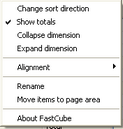This is the main area for creating the scheme layout or opening an existing layout or cube.
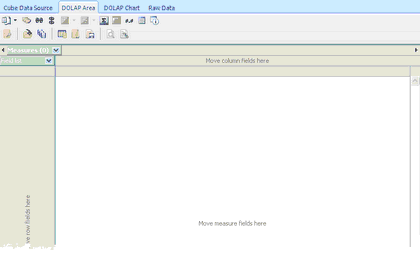
1. The first step is to select from the Field List the information you wish to display in the rows. We select our required fields and move them to the section that says "Move row fields here."
In this example, we use the Sales Analysis data extracted from Pastels history tables and added the Inventory category name and Sales Analysis name fields.
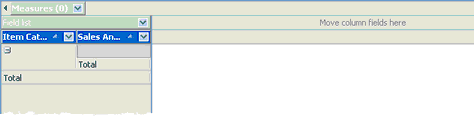
2. The next step is select values that will be used as a summary and average counts as required. The Revenue, Profit and GP Percentage from the Field List have been added to the Move measure fields here, which will place them in the Measures drop-down list.
The measures can then be moved to the Move column fields to give us our basic layout. We now have our OLAP area, giving us a breakdown of revenue, profit and GP by Item category and sales analysis code. We can switch this easily to Sales Analysis and then item category by dragging the sales analysis column before the item category, as in the second sample.
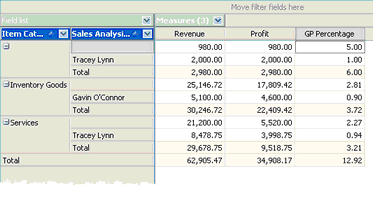
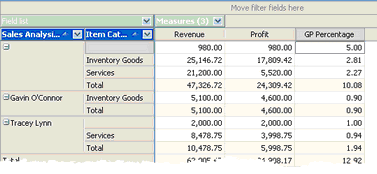
We can filter the item categories or sales analysis codes by clicking on the filter icon ![]() or by any other field by dropping the field in the Move Filter fields here section.
or by any other field by dropping the field in the Move Filter fields here section.
Additional columns can also be added so that we can generate further analysis. For example, extra date information is added for all date fields. So, in the case of the sales analysis, we can add the calendar quarter indicator based on the document date so that we can see values by calendar quarter as well.
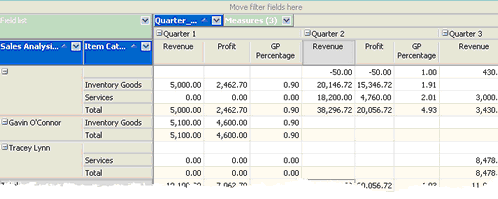
We can continue adding fields to our rows and columns to increase our analysis as required. The view can be changed by dragging columns as required and filtering what information is displayed.
|
Right-clicking on a header displays the context-sensitive menu that allows the user to define whether totals are included, collapse and expand the dimensions (fields in the rows), alter alignments etc. |
Drill Down
If the cell containing values is double-clicked, then the raw data that makes up the value will be displayed and exported to Excel, Word or HTML as required.
Some layouts have been included to give a feel of what can be achieved. Still, if the information is available within CRM or Pastel and a SQL Select Statement can be generated, you can create any view and analysis of the data.