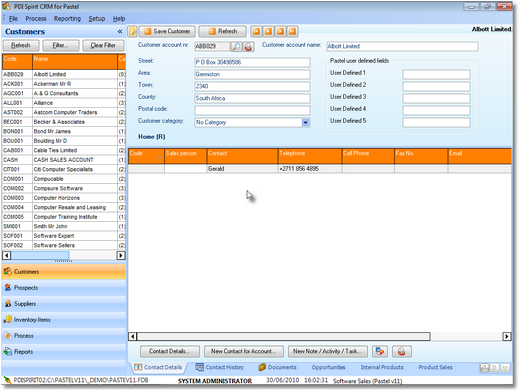When you install the application, it will, by default, suggest that you install it to c::\pdi spirit\crm. Of course, you can change this during installation, but this section will presume that this is the location you installed PDi CRM too. The installation process will have set up an icon, on your Windows desktop similar to the one shown below; if you can locate this icon, you can use the Windows Start>>Programs or browse to the c:\pdi spirit\crm application folder and double click on the crmlite.exe
![]()
When you start PDi CRM for Pastel, a splash screen will display the current loading status.
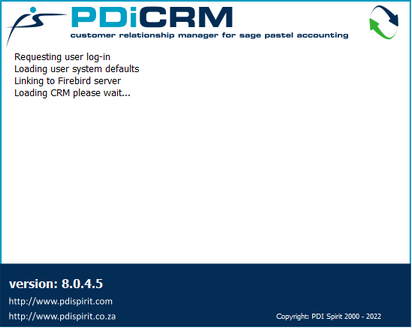
PDI CRM for Pastel Splash screen
This screen may be differ depending on the current version and release of PDi CRM Lite for Pastel. When the screen gets to the 'Requesting user log-in', the PDi CRM log-in screen will be displayed. If you have previously logged in, the settings you used will be displayed.
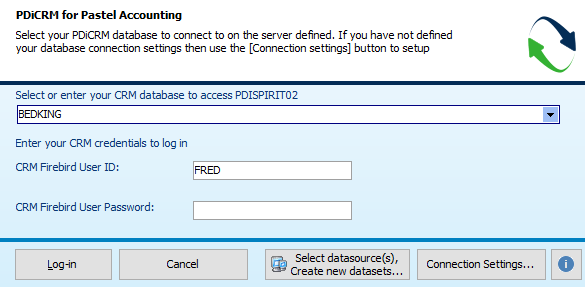
We are using a Firebird Alias (see the firebird configuration manual for details on setting up aliases), or it may be the path to the PDi CRM firebird database. If we have already logged in and assigned Firebird user IDs to this database, then we can use them to log in. Otherwise, the default SYSDBA and masterkey passwords can be set.
If you need to change your [Connection Settings], then use the button to display a screen similar to the following; that will allow you to amend the Firebird server and connection information required.
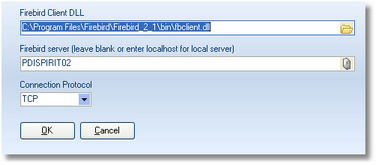
NB: From version 4.1.5.8, the default user name and password are also included on this screen.
![]() This icon will display a list of available data sources that you can use within PDi CRM for Pastel.
This icon will display a list of available data sources that you can use within PDi CRM for Pastel.
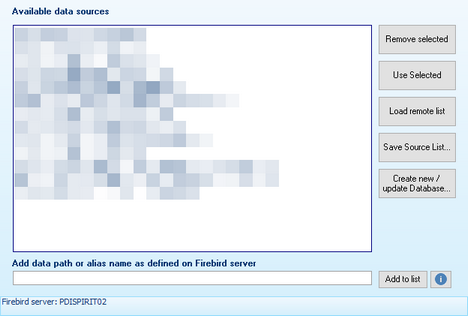
This screen will also give you access to the CrmNewdb.exe via the [Create new database...] button and conversion of the prior data. You can also maintain the list of available CRM Databases should have more than one; linked to different Pastel company datasets.
Once you have logged in successfully, the PDi CRM desktop will display; its contents will depend on what was in view the last time you exited or if the first time you are loading, then usually, the customer desktop view will be displayed.