Dynamic finders are available where ever you see this button ![]() a finder screen will be displayed containing the data relating to the finder pressed. In the following case the Customer account finder is displayed.
a finder screen will be displayed containing the data relating to the finder pressed. In the following case the Customer account finder is displayed.
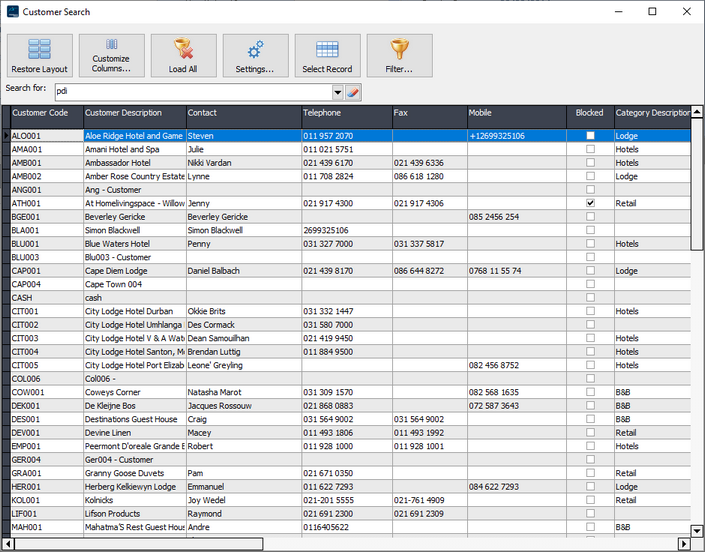
The [Search for] option will allow the user to filter the displayed records based on the available columns. Depending on the setting, this same filter can be applied when the finder is loaded.
Restore Layout - If columns have been repositioned or removed, this button will reset to the factory default.
Customise columns - This button will allow columns to be added or removed from the grid. Each user defines the layout for each of the available PDi Finders.
Load All - To improve performance, only a few 100 records are loaded initially. This will load all records; depending on the number of records available, this may take some time.
Settings - Each user can define how each PDi Finder grid functions. Use this screen to indicate how many records are loaded, whether grouping can be applied and if the last search entry is reapplied when the grid is loaded.
The screen will also display all the columns available in the selected finder; tick each column that should be searched when a value is entered.
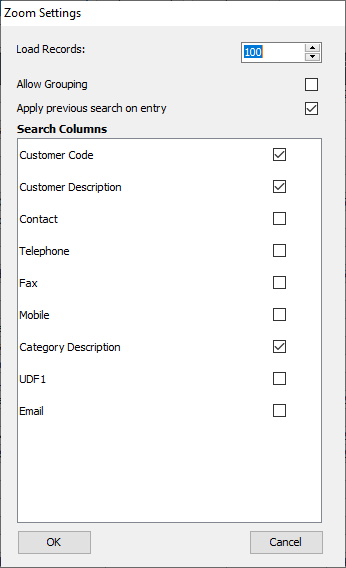
Select record - This will return the selected master key field to the calling screen; it is the same as double-clicking on the required grid line.
Filter - This will display the advanced filter builder, allowing more detailed filters to be created and applied to the finder. All columns and multiple levels can be applied to retrieve the required data.
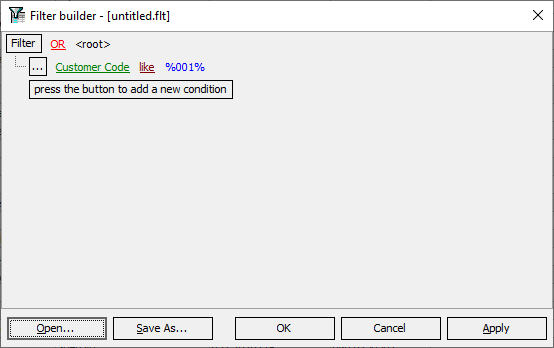
The following filter example; will load all customers that include the value 001 within the customer code AND the customer description contains the word City.
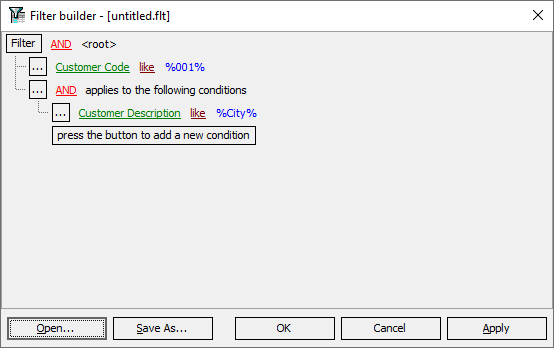
The filter layouts can be saved and retrieved for later use.