A campaign can be a single-stage and a single activity or multiple stages with multiple activities within each stage. How you set up your campaign depends on the requirements and what your campaign is doing.
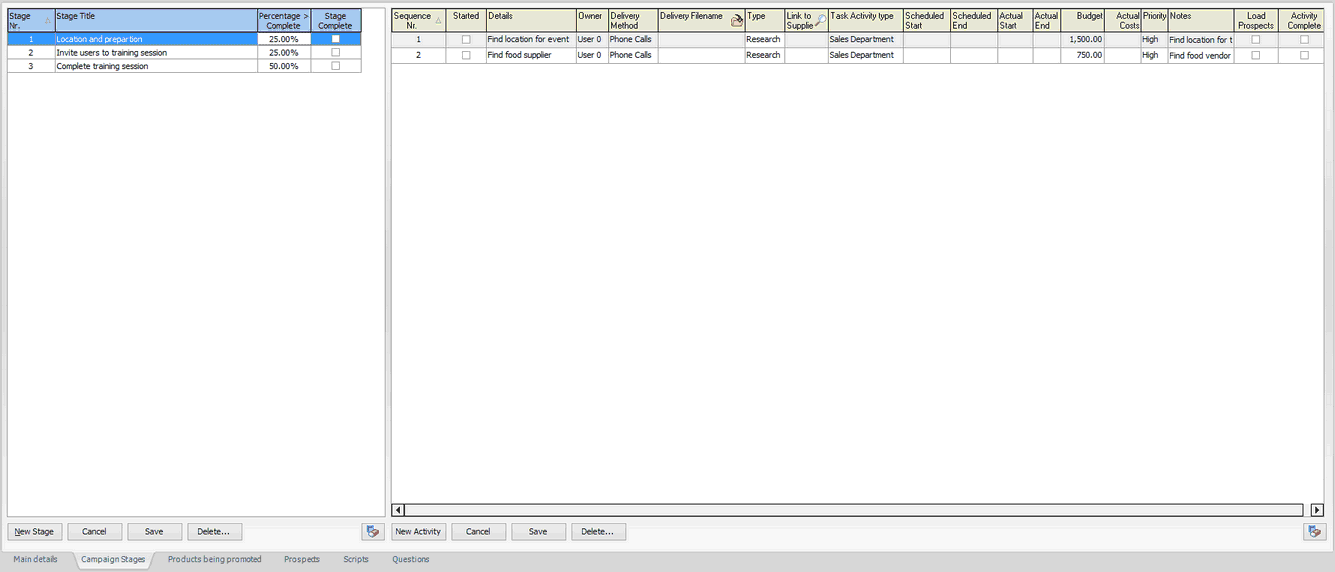
In the screenshot above, we have three stages defined for our campaign and multiple activities that need to happen within each stage. As a campaign is flagged as completed, the next one is started, and the user responsible for that activity is informed.
Stages
The stage numbers are created automatically but can be changed if you wish to re-order the stages at any time. A brief stage title can be captured along with the percentage that this stage carries towards completing the campaign. Once all activities are completed within a stage, the stage is flagged as completed. However, the user can flag the stage as complete if required - this allows you to set up campaigns that may have already commenced, but you would still like to record within CRM.
Activities
Multiple or single activities can be created within the campaign stages tab; the first stage and first activity will be the starting point when the campaign is launched. You may have a campaign that requires some research process or development of advertising before you get to the main reason for the campaign; all these activities can be defined and assigned to an individual user within the system.
| Sequence Nr: This is the order of the activity within the stage, the function will set the following sequence number automatically, but they can be re-ordered by changing the sequence number if required |
Started: If the activity has been started, this will be ticked.
Details: Enter some brief details of the activity
Owner: Select the user (or primary user) that has been assigned to complete this event. If a committee has been formed for this activity, then select the head of the committee.
Delivery method: Indicate how the activity is to be completed; the available options are listed below
Face to Face: You will meet with the required people/organisations face to face (in person)
Phone calls: Phone calls will be made to complete this activity
Email: Email blasts will be sent to the required prospects
Mail letter: A mail-out letter will be sent to the required prospects
SMS: Send out messages via SMS gateway providers
Delivery filename: If the delivery method is email or mail letter, you can enter or select the file containing the contents. The email can be in plain or HTML format.
Type: Select the activity type from the available drop-down list
Meeting: A meeting is required to complete the activity
Research: The activity is just for research purposes, which could include finding out facts about the marketing, pricing etc
Calls / Action: A call or task action needs to be completed on this activity
Link to Supplier: If a supplier is linked to this activity, then enter or use the finder to assign the required activity type
Task Activity type: If a task will be created on this activity, select the activity type that will be used
Scheduled Start: Enter the scheduled start date for this activity
Scheduled End: Enter the scheduled end date for this activity
Actual Start: The actual start date will be set when the activity is started, but it can be set manually if the activity has already been created
Actual end: The actual end date will be set when the activity is completed; again, if the activity has already been completed, the user can set the date as required.
Budget: If a budget is associated with this activity, then it can be entered here
Actual Cost: Actual costs associated with the activity can be assigned as required
Priority: High, Low, Normal
Notes: Enter notes/information that relates to this activity. This may include further details for the assigned user to complete the activity.
Load prospects: If this is the activity where the prospects should be assigned to the campaign, tick this box. Only one activity within the campaign would typically be set to assign the customers/prospects to contact
Activity Complete: If the responsible user has marked the activity as completed, this will be ticked again. It can be ticked if required.